The Spring Cleaning 2016 update has arrived. With a host of bug fixes and quality-of-life improvements, Spring Cleaning is an opportune time to address issues that sometimes get lost in the tournament and balance-update shuffle. You'll see highlights of a few major features such as hero-specific ability bindings and camera control group hotkeys, and you can check out the comprehensive list of fixes and changes included below.
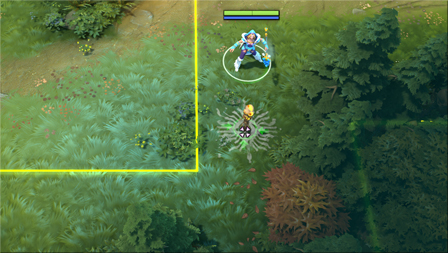
You can now view Neutral Creep spawn boxes when selecting Observer and Sentry Wards to place on the map, helping you to block and unblock creep camps more effectively. You can also toggle an option to display these boxes when ALT is pressed.
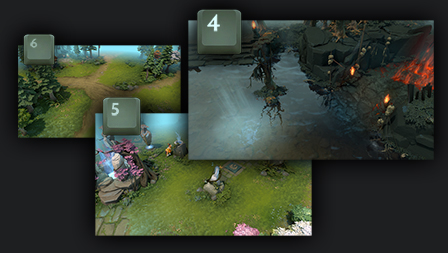
Use the new Camera Control Group Hotkeys to bind specific map locations to a single keystroke. Hold Control and tap the key of your choice to set a map position. Once set, tap the key to move the camera to that location. Tap the key again to move the camera back to your hero.
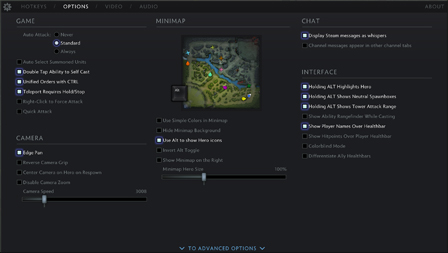
To help make the Settings Menu easier to navigate, we have reorganized the layout of multiple settings, and relocated several others to Advanced Options and Advanced Hotkeys.

The Armory has been updated with a new section to view recently acquired items, along with a couple of other minor improvements to increase usability.
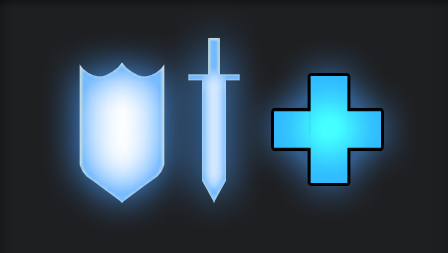
The number of base Armory slots has been increased from 1080 to 10000, and the maximum number of slots has been increased from 24000 to 34000.
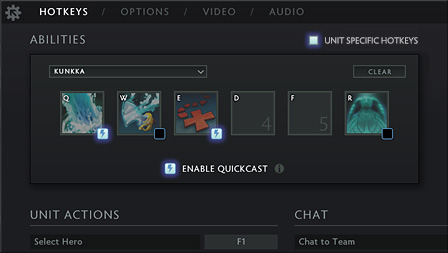
You can now set hero-specific ability key bindings in the Settings > Hotkeys menu. Perhaps you want to pounce with Q, throw Meat Hooks with T, or Ravage with Y. Create unique bindings for all of your favorite heroes to meet the needs of your playstyle.
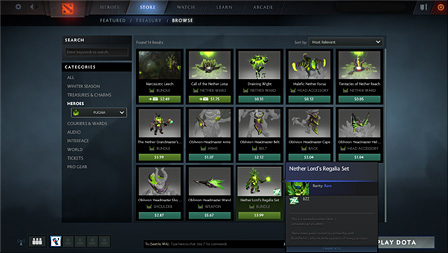
The in-client Store tab has been updated with the Browse feature. Search for seasonal treasures, tournament tickets, pro gear, and more. Browse the entire Dota 2 Store collection, all without leaving the client.
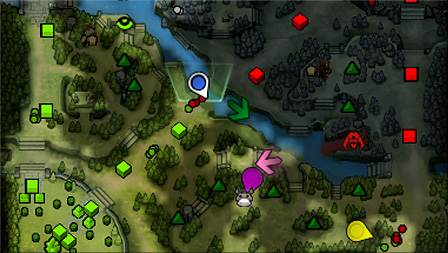
To better indicate which direction an enemy unit (or Dire unit if spectating) is facing, the classic X minimap unit icons have been changed to arrows.

Selecting a tower will now display the tower's attack range and its current target. Additionally, you can click a toggle in the Options > Interface settings to add this tower information to your ALT-press indicators.
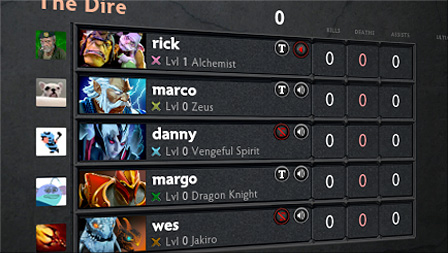
There are now separate options to mute a player's voice and text communication. Open the scoreboard and click on the Voice or Text icon next to a player's name to toggle mute options.